|
|
|
Who's Online
There currently are 6043 guests online. |
|
Categories
|
|
Information
|
|
Featured Product
|
|
|
 |
|
|
There are currently no product reviews.
 ;
Do a quick order, scan quality is high.
I recommend to all!
 ;
This manual is perfect! Just what I needed. Thanks!
 ;
This manual was very clear and complete, the prices can't be beat, great to have older manuals available!
 ;
Doubted for buy this manual as it is my first order here and at not have cover image, I assumed would haven't. However, within 24 hs, already possessed the link to download it. The manual are scanned correctly and have all what is needed. Includes adjustments and diagrams of all circuits. Very satisfied.
 ;
Really good quality, аll readable.! Wonderful work shop. I recommend to all!
20A1-RU 21A1-RU 21A2-RU
FUNCTION OPERATION CHECKING (VIDEO AND AUDIO)
(Continued) No. point Adjusting procedure/conditions Waveform and others
No. point Adjusting procedure/conditions Waveform and others 1 CONTRAST 1. Receive "Monoscope Pattern" signal.
key 2. Set P-Mode to select CONTRAST. 9 1. Receive the "PAL COLOUR BAR" signal, press
3. Press Volume Up/Down key to check whether the the COLOUR SYSTEM key to select modes exerly. Then, select the "PAL" mode. Check again its colour so that it is working properly. 2 COLOUR key 1. Receive "Color Bar" signal. thru AV, press COLOUR SYSTEM key to select 3. Press Volume Up/Down key to check whether modes except N4.43/3.58, check the COLOUR the COLOUR effect is OK or not. is not working properly. Then, select the "NTSC 4.43/3.58" mode. Check again its colour so that it
CONTRAST effect is OK or not. cept PAL, check the COLOUR is not working prop-
2. Receive "NTSC 4.43/3.58 COLOUR BAR" signal 2. Set P-Mode to select COLOUR.
3 BRIGHTNESS 1. Receive "Monoscope Pattern" signal. is working properly.
key 2. Set P-Mode to select BRIGHTNESS.
3. Press Volume Up/Down key to check whether 10 SOUND 1. Receive "PAL-D/K" signal, press the "SOUND
BRIGHTNESS effect is OK or not. SYSTEM SYSTEM" to select B/G, I. Check the sound output is not working properly. Select D/K and check the sound output to make sure it is working properly. 2. Receive "PAL-I" signal, press the "SOUND SYSTEM" to select B/G, D/K. Check the sound output is not working properly. Select I and check the sound output to make sure it is working properly. 3. Receive "PAL-B/G" signal, press the "SOUND SYSTEM"to select I, D/K. Check the sound outthe sound output make sure it is working propKey 2. Set P-mode to select SHARPNESS. erly. 3. Press Volume Up/Down key to check whether 11 NOISE MUTE 1. Receive "PAL COLOUR BAR" signal. CHECKING 2. Turn up the volume control to maximum, make sure sound is heard from the speakers. Then put the unit in no signal state. 3. Check the sound mute is effective. 4. Finally turn sound level of CTV to minimum.
4 TINT key 1. Receive the "NTSC Colour Bar" signal thru AV in.
2. Set P-Mode to select TINT. 3. Press Volume Up/Down key to check TINT, UP
GREEN direction and DOWN for PURPLE direction whether is OK or not.
5 SHARPNESS 1. Receive "Monoscope Pattern" signal. put is not working properly. Select B/G and check
10
10-1 10-2
the SHARPNESS effect is OK or not.
6 CH DISPLAY 1. All Ch (1~99) will have an OSD display of the
COLOUR channel number in green colour under AFT ON
condition.
7 NORMAL Key 1. Once in PICTURE Mode, theNORMAL key Notes:If nothing is display 12 LANCheck OSD LANGUAGE quantity and type as Eng-
is pressed, all the settings will be present to normean contrast, colour, bright, GUAGE lish and Russian. mal setting. tint, sharpness are all in norQUANTITY (Normal setting value for every mode). mal setting. CHECK
» CONTRAST : MAX » COLOUR : CENTER » BRIGHTNESS : CENTER » TINT : CENTER » SHARPNESS : CENTER
8 WHITE TEMP 1. Receive "Monoscope Pattern" signal.
2. Set FUNCTION to select WHITE TEMP. 3. Press Volume Up/Down key to check WHITE
TEMP Option, STANDARD: NORMAL SETTING, WARM for more REDDISH direction changing, COOL for more BLUISH direction changing.
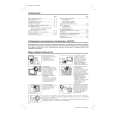 $4.99 21A1RU SHARP
Owner's Manual Complete owner's manual in digital format. The manual will be available for download as PDF file aft…
|
|
 |
> |
|
